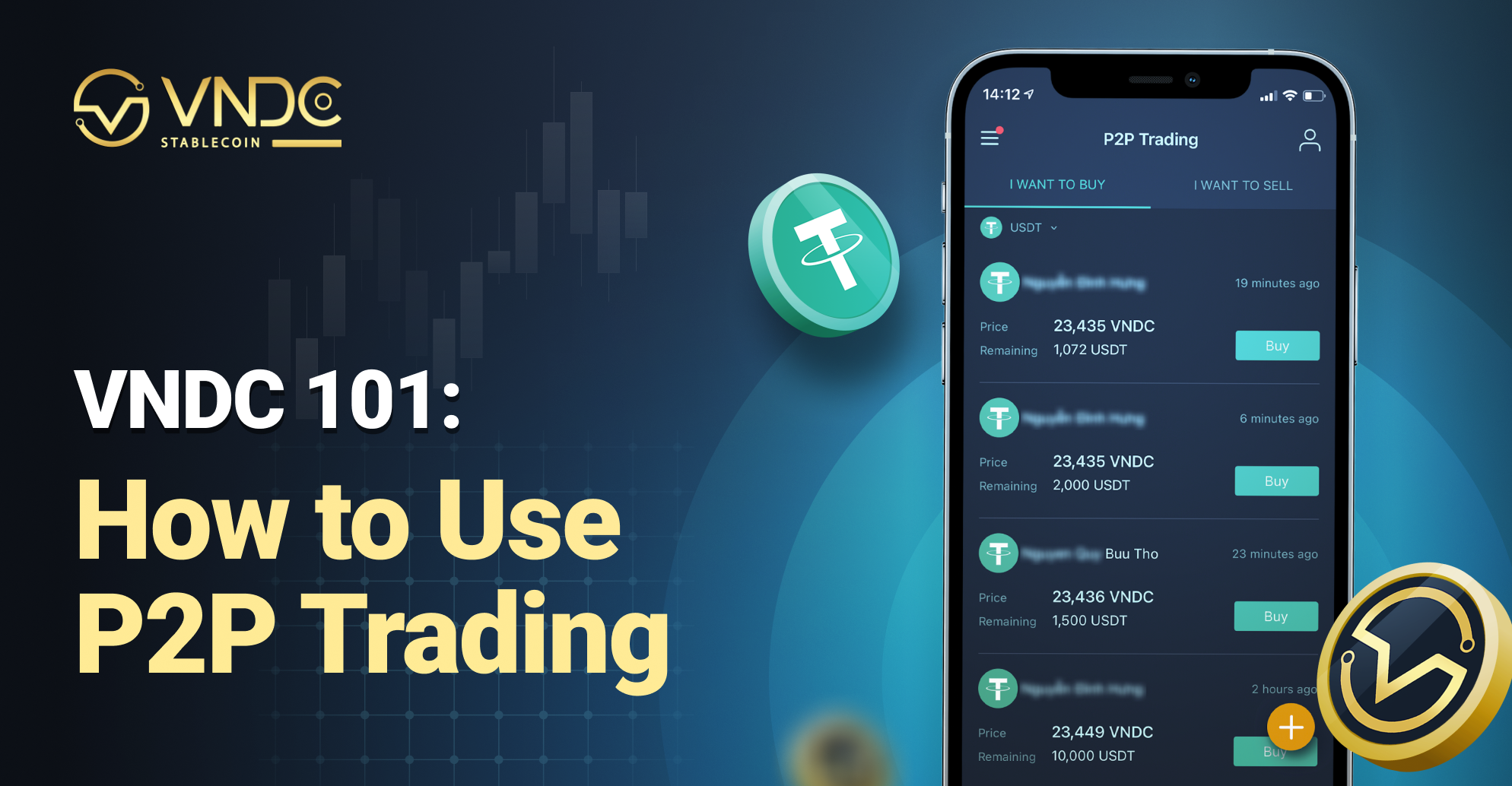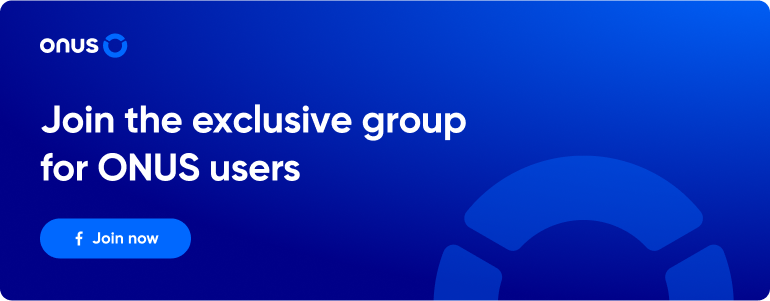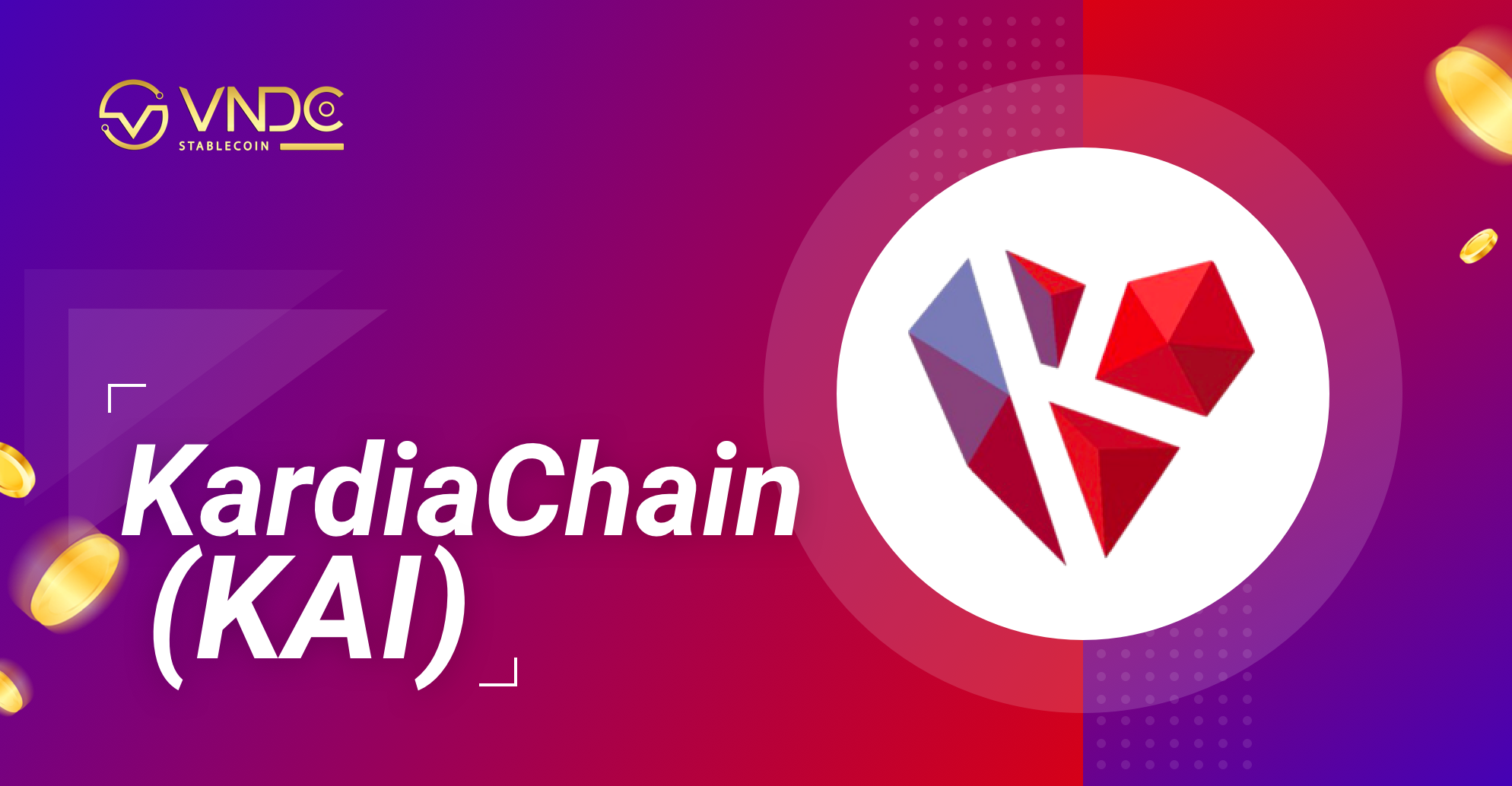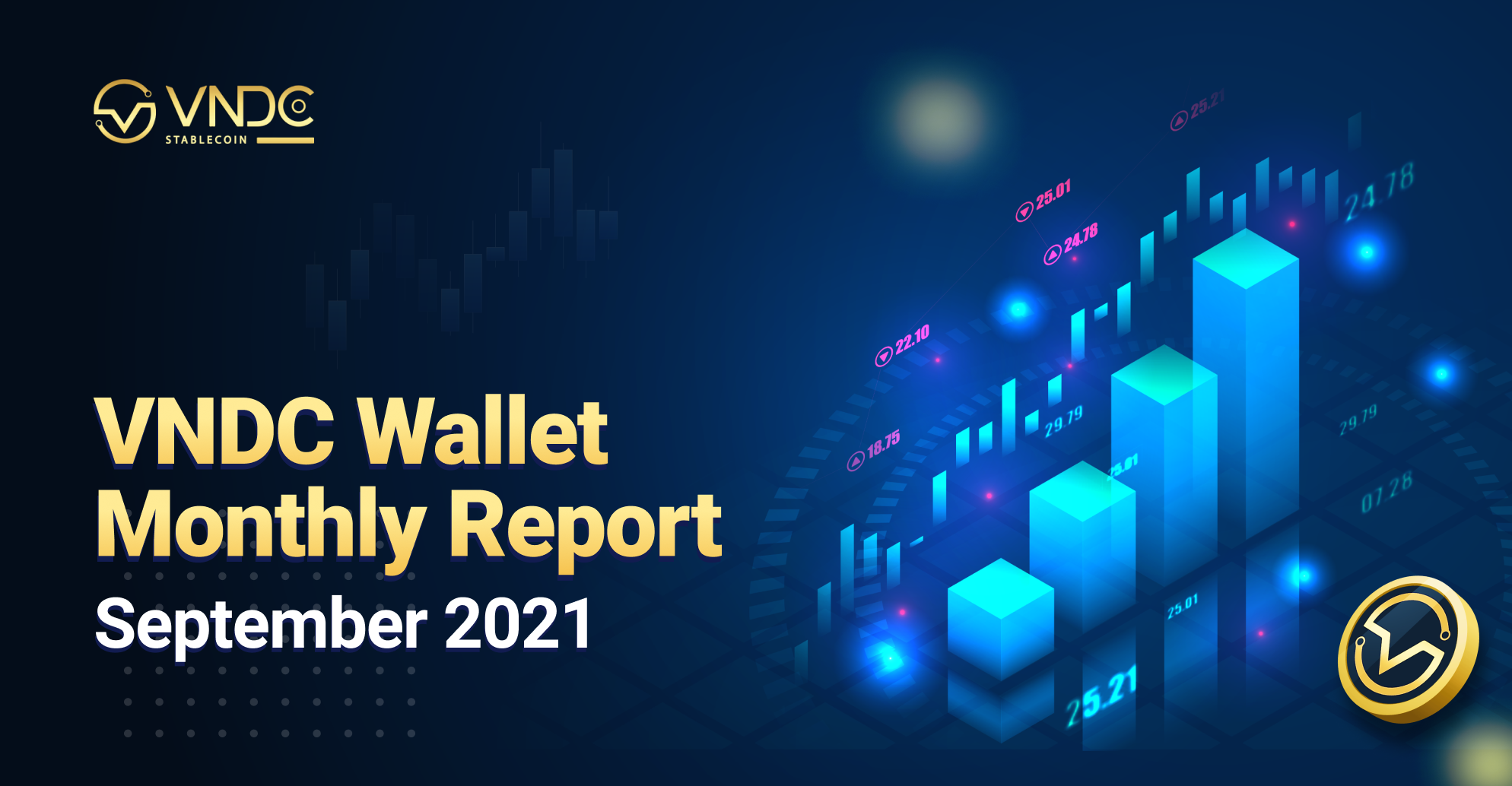Peer-to-peer (P2P) trading is a transaction of buying and selling tokens directly between users. P2P trading gives you more control over the pricing, who accepts your order, and whom you buy from.
How to match P2P orders?
At the main screen, tap on P2P icon on the Main Menu bar.
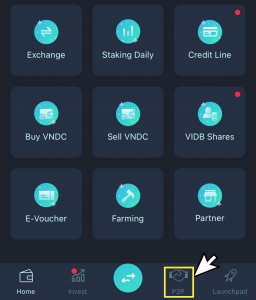
At P2P Trading feature screen, choose the token you want to buy or sell. Select the order you want to match, then press Buy/Sell button.
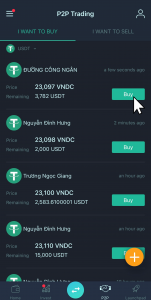
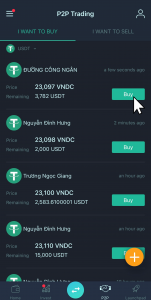
Enter the number of tokens you want to buy or sell in the top box. The Sub total, Fee, and Total will be calculated automatically.
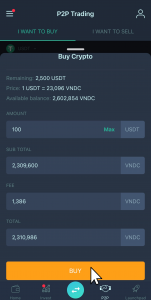
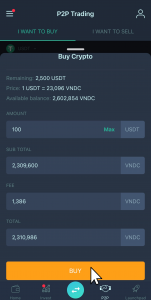
Click Buy/Sell, then verify OTP to complete the matching order.
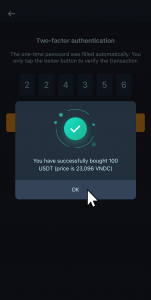
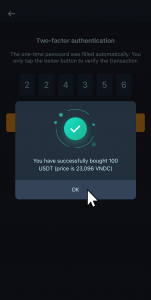
How to create your own P2P order?
At the main screen, tap on P2P icon on the Main Menu bar.
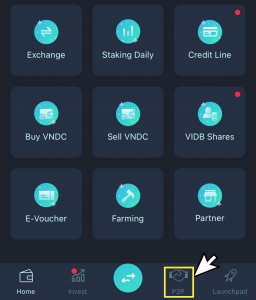
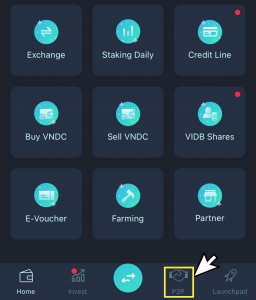
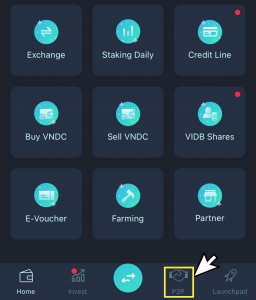
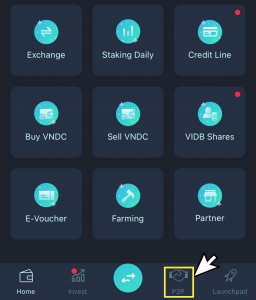
Select the Plus icon (in the bottom right corner). Choose order type: Buy or Sell.
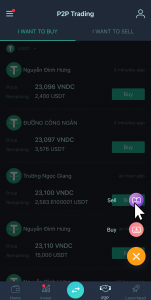
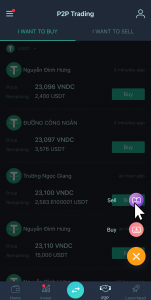
Enter the order information you want to create, including:
- Select which token you want to buy/sell
- Enter the amount and the unit price
- Other information about Sub total, Fee, Total will be automatically calculated and displayed by the system after entering volume and unit price.
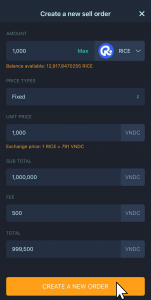
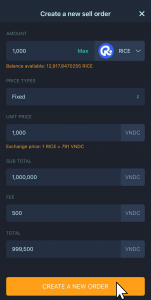
Click [Create A New Order] and verify the OTP to complete.
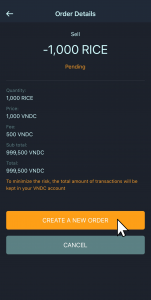
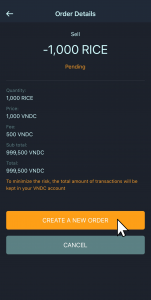
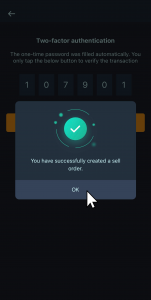
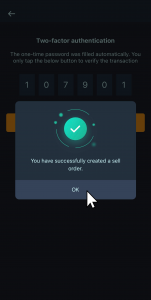
Note:
- When creating a P2P order, the number of tokens you want to buy/sell will be automatically locked on the P2P system and cannot be traded or withdrawn.
- We will notify you in-app when the order is completed or canceled.
How to track and cancel your P2P orders?
At the main screen, tap on P2P icon on the Main Menu bar.
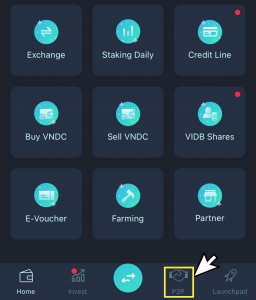
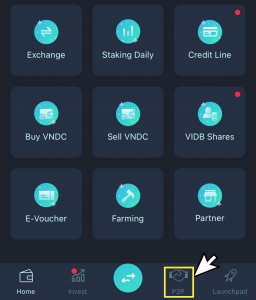
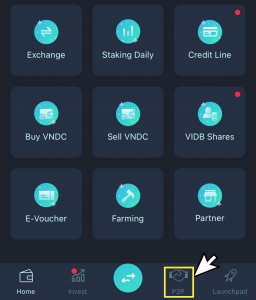
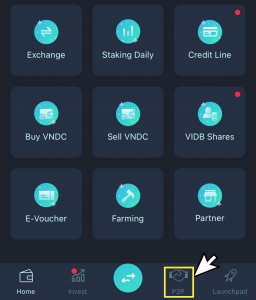
Select the Person icon (in the top right corner)
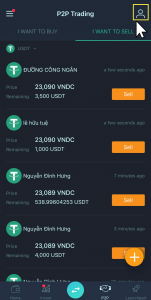
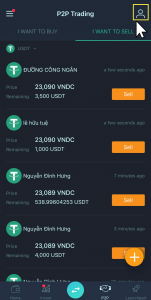
Here, you can check on your placed orders and filter out by token type, price type, or transaction type. Each order will show transaction type, unit price, quantity, remaining, status, and creation time.
You can see more details by clicking on each order.
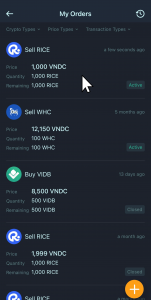
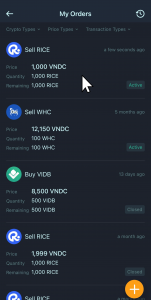
The system will display detailed information, including order ID, quantity, price type, unit price, number of order sales/purchases, amount received/paid, and remaining. At the same time, you can view order matching history by selecting View Order Book.
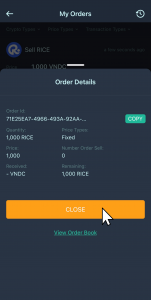
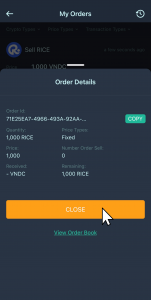
If you want to cancel your order, press Close and confirm.
Note:
When making an order, your assets will be locked until the order gets matched or you manually cancel it.